Roku Parental Controls, A Complete Guide
Roku parental controls offer a crucial layer of protection for families using the popular streaming device. Understanding how to effectively utilize these features is key to ensuring children access only age-appropriate content. This guide explores the various levels of control available, from basic PIN protection to more advanced settings, and addresses common challenges parents might encounter.
We’ll delve into setting up different profiles with customized restrictions, managing access to specific channels and content categories, and navigating the complexities of parental controls across different streaming services accessed through your Roku. We’ll also examine potential workarounds and discuss alternative methods to supplement Roku’s built-in features for a comprehensive approach to online safety.
Understanding Roku Parental Controls
Roku offers several parental control features to help manage what your children watch. These controls range from simple PIN protection to more comprehensive content filtering. Understanding these options and how to implement them is crucial for maintaining a safe viewing environment.
Types of Roku Parental Controls
Roku’s parental controls primarily revolve around PIN protection and content restrictions. PIN protection secures access to specific channels or content, while content restrictions allow you to block entire categories of programming. These features work in tandem to create a customized viewing experience.
- PIN Protection: This requires a four-digit PIN to access specific channels or content rated above a certain level. You can set a different PIN for each profile.
- Content Restrictions: This allows you to block content based on ratings (e.g., G, PG, PG-13, R). This is particularly useful for preventing access to mature content.
Setting Up Roku Parental Controls
Setting up Roku parental controls is a straightforward process. The steps involved vary slightly depending on the type of control you are implementing, but generally involve navigating to the settings menu on your Roku device.
- Access Settings: Navigate to your Roku’s home screen, then go to Settings.
- Parental Controls: Locate and select the Parental Controls option within the Settings menu.
- PIN Setup (for PIN Protection): Create and confirm your four-digit PIN. This PIN will be required to access any content that you restrict.
- Content Restrictions Setup: Choose your desired maturity rating restrictions. This will block any content rated higher than your chosen level.
Enabling PIN Protection for Specific Content
While Roku doesn’t offer granular PIN protection for individual programs, you can use the content restrictions to limit access to higher-rated content. The PIN will be required to override these restrictions.
- Navigate to Parental Controls: Follow steps 1 and 2 from the previous section.
- Adjust Maturity Level: Set the maturity level to the desired rating (e.g., PG-13). Any content rated above this level will require the PIN to access.
Managing Content Restrictions
Effectively managing content restrictions on your Roku involves understanding how to block specific channels, create profiles, and tailor restrictions to different age groups. This ensures a safe and age-appropriate viewing experience for each member of your household.
Blocking Specific Channels or Content Categories, Roku parental controls
Roku allows you to block specific channels based on their content rating, though it doesn’t offer a granular “block this channel” option for each individual app. The primary method is through the maturity level settings.
- Adjusting the maturity level restricts access to channels and content that exceed the chosen rating. This acts as a blanket restriction.
Creating and Managing Profiles with Customized Restrictions
While Roku doesn’t offer fully customizable profiles with individual PINs and restrictions for each profile, using the existing parental controls alongside the different user profiles offered by streaming services (like Netflix) can achieve similar results. This requires managing restrictions on both the Roku device and the individual streaming service apps.
Parental Controls for Different Age Groups
Tailoring parental controls to different age groups requires understanding the various rating systems (e.g., ESRB, Common Sense Media). Younger children may require stricter restrictions, while older children might need less stringent controls. Regularly reviewing and adjusting these settings as your children mature is crucial.
Roku Parental Controls and Streaming Services
Roku’s parental controls interact with individual streaming services in a layered manner. Understanding this interaction is key to maximizing the effectiveness of your overall parental control strategy.
Parental Control Features Across Streaming Services
Netflix, Hulu, Disney+, and other streaming services each have their own built-in parental controls. These often offer more granular control than Roku’s system, allowing you to set PINs for specific profiles and even block certain shows or movies within those profiles. It’s crucial to configure parental controls on both Roku and the individual streaming apps for comprehensive protection.
Limitations of Roku’s Parental Controls
Roku’s built-in controls primarily focus on content ratings. They don’t offer the granular control found in many individual streaming apps, such as blocking specific shows or preventing access to certain features within an app.
Potential Vulnerabilities and Workarounds
Determined children might find ways to bypass parental controls. Regularly reviewing and updating settings, coupled with open communication about responsible online behavior, are essential preventative measures. Strong, unique PINs are also crucial. Remember that no system is completely foolproof.
Advanced Parental Control Features
Beyond the basic PIN and content restrictions, some lesser-known features can enhance your Roku’s parental control capabilities. Understanding and utilizing these can significantly improve your ability to manage your children’s viewing habits.
Less-Known Advanced Settings
While Roku doesn’t advertise many “advanced” features, using a combination of the built-in controls and features offered by individual streaming services can offer a more advanced level of control. For instance, creating separate profiles on Netflix and using different PINs for each can enhance the control beyond just the Roku device’s blanket restrictions.
Hypothetical Scenario Highlighting Effectiveness
Imagine a family with two children, a 10-year-old and a 15-year-old. The 10-year-old has a profile with a PIN and content restrictions set to PG. The 15-year-old has a profile with a different PIN and higher content restrictions (PG-13). This allows for age-appropriate content for each child, even when sharing the same Roku device.
Utilizing Features for Maximum Parental Control
:max_bytes(150000):strip_icc()/ROKU-TV-SETTINGS-SELECT-PARENTAL-CONTROLS-A-1000-DK-YELLOW-B-f385d7610569475aa4e8fb9f7a921b83.jpg)
The most effective approach combines Roku’s built-in parental controls with the individual controls offered by each streaming service. Regularly reviewing and updating these settings, along with open communication with your children about responsible online behavior, forms a multi-layered approach to parental control.
Troubleshooting Roku Parental Controls
Occasional issues with Roku’s parental controls are possible. Understanding common problems and their solutions can help ensure smooth operation.
Solutions for Common Issues
Common issues include forgotten PINs, unexpected content access, and problems setting restrictions. Refer to Roku’s support website or contact customer support for assistance. Resetting the device to factory settings (as a last resort) might resolve persistent issues, but remember to back up your data.
Juggling school events and daily life can be tough, especially for parents! Finding reliable information is key, which is why the kisd parents and students resource page is so helpful. It makes staying informed about school news and events much easier. Speaking of easier, when it comes to feeding your little one, a parents choice bottle warmer can be a real lifesaver, saving you time and effort during those late-night feedings.
Between school updates and efficient baby care, you can focus on what truly matters.
Troubleshooting Steps for Error Messages
Specific error messages will vary depending on the problem. Consulting Roku’s support documentation for your specific error code will provide the most relevant troubleshooting steps. This documentation often includes step-by-step instructions and solutions.
Maintaining Optimal Functionality
Regularly review and update your parental controls to reflect your children’s age and maturity level. This proactive approach helps prevent accidental access to inappropriate content.
Alternatives and Supplementary Measures
Roku’s built-in parental controls are a good starting point, but additional measures might be necessary for comprehensive online safety.
Alternative Methods for Controlling Online Content
Options include using third-party parental control apps (which often offer more granular control across multiple devices), employing router-level content filtering, or utilizing website blockers on individual devices. These can complement Roku’s controls.
Benefits and Drawbacks of Third-Party Apps
Third-party apps offer broader control, but might require additional subscriptions and can add complexity to the setup process. They can also be more resource-intensive and require careful selection to ensure reliability and privacy.
Juggling school events and daily life can be tough, especially for parents! For helpful resources and information to navigate the school year, check out the kisd parents and students website. It’s a great place to find everything from school calendars to volunteer opportunities. Speaking of daily life, making life easier for new parents is crucial, and a good parents choice bottle warmer can be a lifesaver during those late-night feedings.
These small things can really make a big difference in managing the demands of parenthood.
Effectiveness in Multi-Device Households

In multi-device households, a layered approach combining Roku controls, individual streaming service restrictions, and third-party apps (if needed) is most effective. Consistency across devices is crucial.
Parental Control Best Practices: Roku Parental Controls
Effective parental control requires a proactive and multi-faceted approach.
Best Practices for Using Roku Parental Controls
Create strong, unique PINs, regularly review and update settings, utilize the content restrictions effectively, and combine Roku’s controls with those offered by individual streaming services. Consider using third-party apps if needed.
Importance of Regular Review and Updates
Children’s maturity levels change, and new content is constantly added to streaming services. Regularly reviewing and updating your settings ensures that your controls remain effective and age-appropriate.
Communicating with Children About Online Safety
Open communication about online safety and responsible media consumption is crucial. Discuss appropriate content, online risks, and the importance of responsible digital citizenship.
Mastering Roku parental controls empowers parents to create a safer online environment for their children. By understanding the different features, troubleshooting common issues, and employing best practices, families can enjoy the benefits of streaming while maintaining peace of mind. Remember to regularly review and update your settings as your children grow and their viewing habits change. Proactive parental involvement is the key to effective online safety.
Share this content: